If you need to add team members, you can upgrade from the billing page or add users. Each user seat costs $49/month.
You can also add the "Agency-Add-on" plan which gives you additional 2 brand projects, 1 additional user seat and the ability to whitelabel to clients for only $250/month.
After purchasing the either the Agency-Add-on or a User seat, you can proceed with adding your team member to your account.
Here's a Step-by-Step Guide:
![[object Object]](https://cdn.jsdelivr.net/emojione/assets/3.1/png/32/1f449.png) Click your Profile Name and then select Users.
Click your Profile Name and then select Users.
![[object Object]](https://cdn.jsdelivr.net/emojione/assets/3.1/png/32/1f449.png) Click the Invite Users Button.
Click the Invite Users Button.
![[object Object]](https://cdn.jsdelivr.net/emojione/assets/3.1/png/32/1f449.png) Fill Out the Information asked and then click Next.
Fill Out the Information asked and then click Next.
![[object Object]](https://cdn.jsdelivr.net/emojione/assets/3.1/png/32/1f449.png) Select the project you want to assign your team member to, then click Invite User.
Select the project you want to assign your team member to, then click Invite User.
![[object Object]](https://cdn.jsdelivr.net/emojione/assets/3.1/png/32/1f449.png) The assigned team member will receive an email notifying them of the invitation to join the project and prompting them to click Accept the Invitation.
The assigned team member will receive an email notifying them of the invitation to join the project and prompting them to click Accept the Invitation.
How Do I Add a Team Member to Projects?
![[object Object]](https://cdn.jsdelivr.net/emojione/assets/3.1/png/32/1f449.png) Enter a Project and click Project Settings in the right-hand menu.
Enter a Project and click Project Settings in the right-hand menu.
![[object Object]](https://cdn.jsdelivr.net/emojione/assets/3.1/png/32/1f449.png) Inside the menu, click Users.
Inside the menu, click Users.
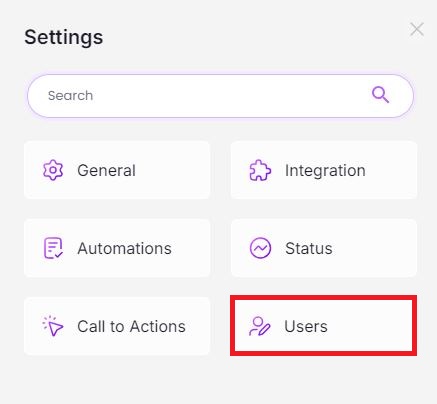
![[object Object]](https://cdn.jsdelivr.net/emojione/assets/3.1/png/32/1f449.png) Click the users you want to assign to this project, then click "Save."
Click the users you want to assign to this project, then click "Save."


