Integrating BrandWell TrafficID with GoHighLevel enables you to streamline your processes and enhance functionality.
Follow these steps to set up the integration:
![[object Object]](https://cdn.jsdelivr.net/emojione/assets/3.1/png/32/1f449.png) Step 1: Enable the GoHighLevel Integration in BrandWell
Step 1: Enable the GoHighLevel Integration in BrandWell
- Access Settings: Open the BrandWell app and click on the gear icon to access settings.
- Navigate to Integrations: From the settings menu, select the "Integrations" option.
- Enable GoHighLevel: Locate the GoHighLevel integration toggle and enable it.
![[object Object]](https://cdn.jsdelivr.net/emojione/assets/3.1/png/32/1f449.png) Step 2: Connect with GoHighLevel
Step 2: Connect with GoHighLevel
- Click Connect: Select "Connect with GoHighLevel" to start the connection process.
- Log In: Click on "Login" to access your GoHighLevel account.
6.
Enter Credentials: Input your GoHighLevel email and password to proceed.
7.
Install the BrandWell App: Once logged in, locate the BrandWell app and click "Install."
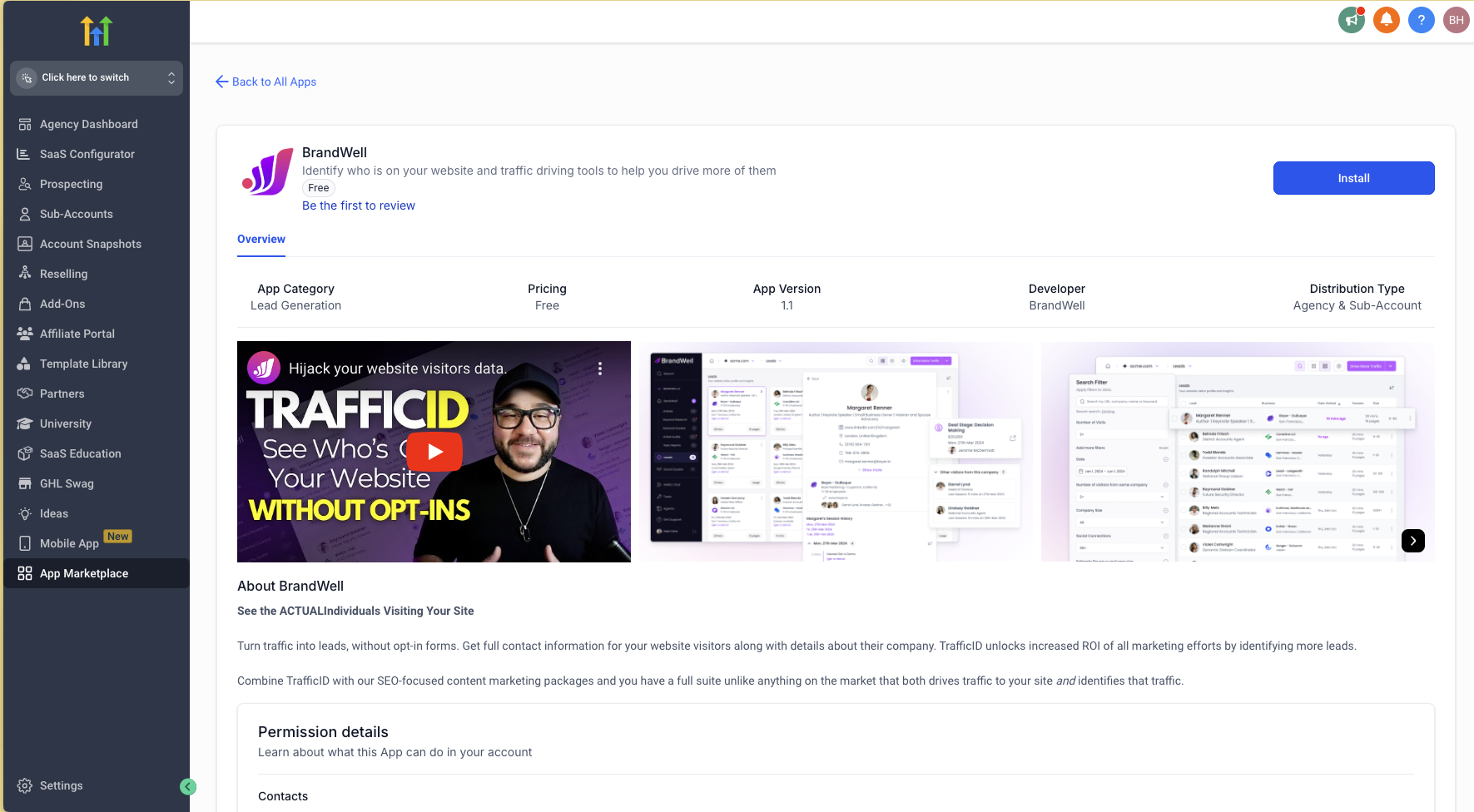
8.
Review Permissions: Carefully review the permissions requested and then click "Allow & Install."
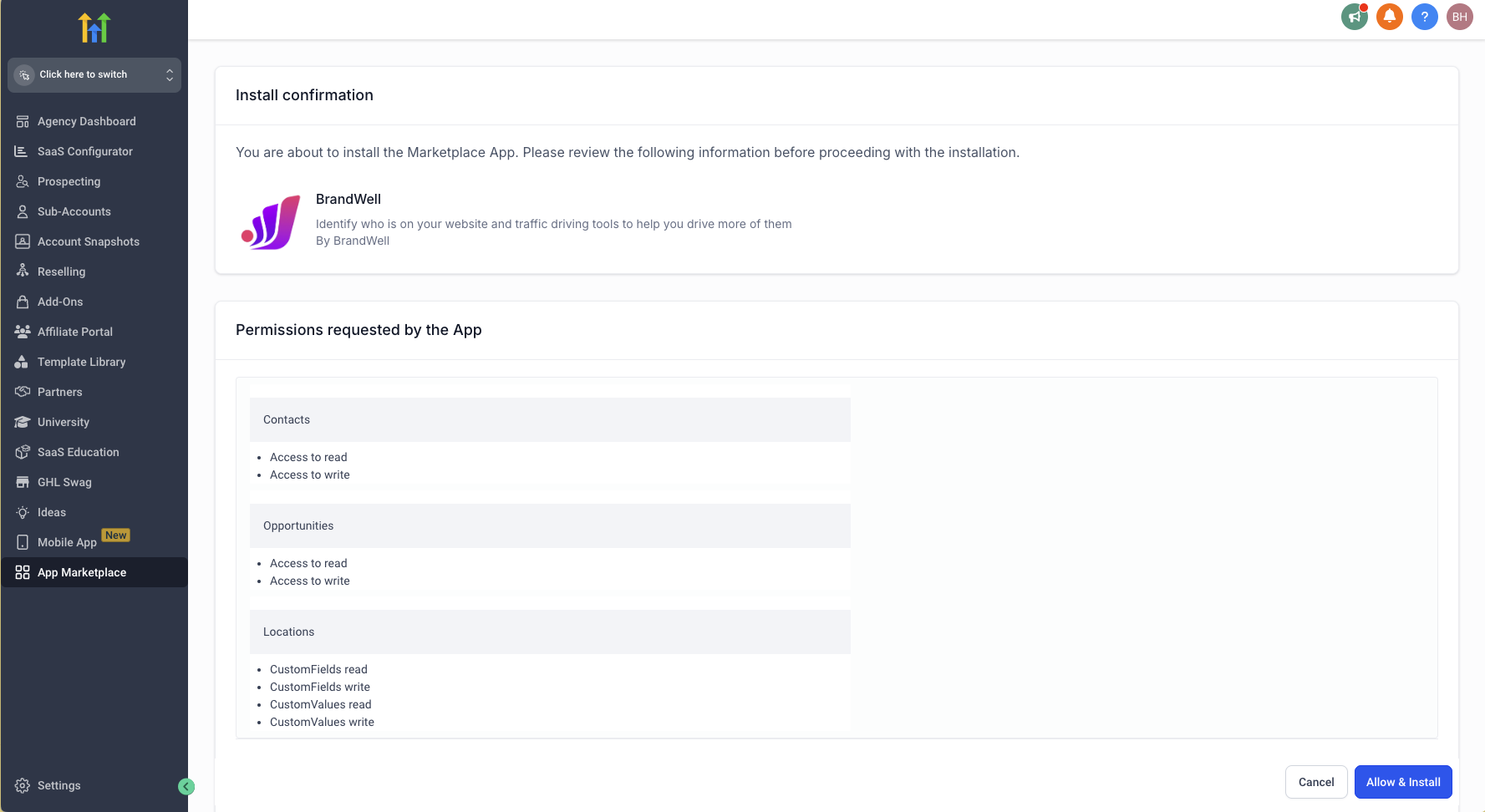
![[object Object]](https://cdn.jsdelivr.net/emojione/assets/3.1/png/32/1f449.png) Step 3: Finalize the Integration
Step 3: Finalize the Integration
9.
Select Account: Choose the appropriate account or sub-account to integrate with.
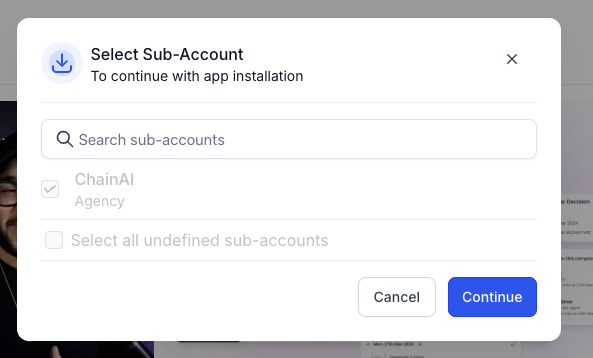
10.
Complete Setup: Click "Continue" to finalize the integration process.
![[object Object]](https://cdn.jsdelivr.net/emojione/assets/3.1/png/32/1f3c6.png) Your BrandWell-GoHighLevel integration is now active, allowing you to leverage both platforms for improved efficiency and functionality.
Your BrandWell-GoHighLevel integration is now active, allowing you to leverage both platforms for improved efficiency and functionality.


